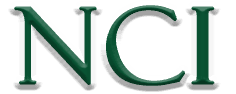Post #2: Partner-Level Benchmarks
The benchmark process isn’t for the faint of heart.
It is nearly impossible to predict a benchmark for a new ACO and unfortunately, the benchmark dramatically sets the stage for success. For existing ACOs however, what CMS provides in terms of historical data can prove to be extremely valuable not only in guiding your ACO to shared savings but also in analyzing the performance of your ACO partner TINs.
At the “30,000 foot level,” the view of the benchmark process is this: CMS calculates the total spend for every beneficiary each year for the three years prior to your start date (BY1-3). They also identify the risk score and enrollment type for each and every month each beneficiary qualified. Multiply some enrollment population percentages and mash it up with some regional expenditures and you end up with a final figure. Simple, right?
The final figure in this calculation is what you’ll be judged by when the financial reconciliation is completed for your entire ACO, but what you are left with is a black box when it comes to how each TIN contributes to your ACO’s benchmark. If you could calculate the benchmark for any given TIN, you would unlock how they affect your ACO’s benchmark, and you would be able to conduct an apples-to-apples comparison of their patients’ spend against their TIN’s benchmark.
Of course, if your ACO is a single entity, this may not be for you. (And be very thankful.) If you’re made up of a variety of entities however, or if you are a single-TIN entity but want to drill down benchmarks according to the NPI level, this information would be extremely helpful.
For instance, let’s imagine that in the chart above, Partner A’s aggregate annual per-beneficiary spend is $9,000, which on the surface appears favorable in comparison to your ACO’s benchmark of $10,000. However, what if you could uncover that their benchmark is actually much lower, say, $7,000? This could reveal cost-reduction or HCC-capture opportunities to help right-size that partner’s spend in accordance with their benchmark. By contrast, Partner B may appear on the surface to be a poor performer if their spend is $11,000; however, if you identify their benchmark is actually $12,000 then they are in fact contributing rather positively to your ACO’s overall financial picture.
Going through the benchmark process also provides you with other strategic information. If you can calculate the historical benchmark for a specific ACO partner, then you can also calculate the historical benchmark for a group of partners.
Thinking of changing your member participation? This is what you need.
And if you calculate the benchmark for a specific partner, then you can also calculate the benchmark right down to the provider level.
The steps below are going to get a bit technical, and granted, each step may be small but there’s quite a bit of work involved. Feel free to send any questions our way, but if you want to skip the work on most of the calculations, we would be happy to send you a macro-free, virus-free, Excel template that can help you with the process. This is purely for your benefit, without obligation or even a phone call.
But if you’re up for some self-punishment, let’s get to it.
Step 1: TIN Assignment
The first items you need are your BY1-BY3 assignment files. These are labeled with the AALR tag within the BNMRK file. The old ones were an Excel file; the new ones are zipped but in either case, you’re interested in the first tab/file – the one with all the mbis listed. You should have three files, one for each year. With this file, whether you use your own attribution methodology or CMS’s assigned TIN, you want to assign your partner’s TIN to each beneficiary in each file. If you want to get a benchmark down to the provider level, add the attributed NPI as well.
Step 2: Per-Beneficiary Per-Month Spend
This step requires a bit more work but you’re going to use claims data to identify the total spend for each beneficiary for each month of the given year’s attribution. So you’ll end up with three years of spending totals, with the beneficiary’s spend for each month of the year.
Step 3: Enrollment Spread
You’ll want to work one year at a time because the totals and risk scores for each enrollment type are needed for each year. First you need to calculate the percentage of the year that each beneficiary was in each enrollment group. Use the assignment files (columns S:AD) to get the enrollment for every month, count the months for each enrollment and divide by 12. Each beneficiary should now have a percentage for each enrollment type (typically, three of them will be zero). Do this for all three assignment files.
Step 4: Risk Spread
Risk. Just like the enrollment, the risk scores are month-to-month and each month’s risk must be attributed to a specific enrollment type. For each beneficiary, have twelve columns for each enrollment type. ESRD, Jan-Dec, A/ND Jan-Dec, etc. Next, using the risk scores from the assignment file (columns DR:EC) we want to apply them to the correct month for each beneficiary. If the given month of enrollment is ESRD, then put that month’s risk score in the ESRD group. Likewise for each other enrollment type. You should end up with the risk scores from the assignment file distributed across the four enrollment “years”.
Step 5: Enrollment Cost Spread
We need to effectively have the same structure as Risk but for Enrollment Costs. Just like our four “years” of risk, we need a year for each enrollment type that will contain our costs. For each beneficiary and each month we calculated in Step 2, we will multiply the month’s cost by the enrollment percentage, and put the result in the correct month of Enrollment Cost. If they were one enrollment type the entire year, they’ll have $0 in three enrollment types and 100% of their costs in the last enrollment. Many will have a portion of their costs applied rather than the whole thing and even more will have their costs distributed across multiple enrollment types.
Step 6: Checkpoint
You should now have, for each historical benchmark year:
- Every beneficiary tied to a TIN
- The percentage of the year each beneficiary was in each enrollment type
- Twelve months of risk scores for each beneficiary for each enrollment type (most should be zero or blank)
- Twelve months of spend data broken down by enrollment type and multiplied by the year’s enrollment percentage
Step 7: Enrollment Person-Years
If you add the percentages identified in Step 3, you actually get your Person Years for each enrollment type. Add them up and determine the percentage each enrollment factors into the total. Save this.
Step 8: Average Risk by Enrollment
You’ll need to get your average risk score for each enrollment type. The simplest way to do this is to take the twelve columns for a given enrollment and calculate the average if the number is greater than zero. (You should see that this exactly matches the value that is listed in your historical benchmark).
Step 9: Average Expenditures
Here you’re simply taking the average for the year’s spend for each enrollment type, again though, only if the value is greater than zero.
Step 10: Plugging it All into CMS’ Benchmark Calculator
We’re not going to recreate the benchmark formulas because the benchmark calculator can be retrieved directly from CMS. What we can do however is use our figures above to get values for the calculator. Remember, we’re never going get an exact match to CMS’ historical benchmark – we simply don’t have all the data but we should get within 5% or so.
You’ll need the average cost for each enrollment type (Step 9), the risk score (Step 8), and the enrollment percentages (Step 7) for each benchmark year. Let the calculator do the rest of the work. (For regional expenditures, use the values found in the EXPU files for each benchmark year.)
Going through the exact process above will get you a benchmark for your entire ACO. Make sure that it is pretty close to your actual historical benchmark. If not, double check your calculations. All you need to do now is remove the TINs you don’t want in the calculation and you will have a benchmark for only the remaining TINs, or even NPIs if you added them in step 1.
If you made it this far in the calculations, well done. We think the final results are worth the trouble and provide you a powerful tool to help strategize your ACO’s future.
Stay Tuned for Post #3